This applies to VCM Scanner.
If you lost the option to access Special Functions, or if you are datalogging and channels are in gray as unsupported parameters, follow the steps below.
*
Step 1. Open VCM Scanner BETA and select Connect to Vehicle. This will create a Vehicle Profile for your vehicle.
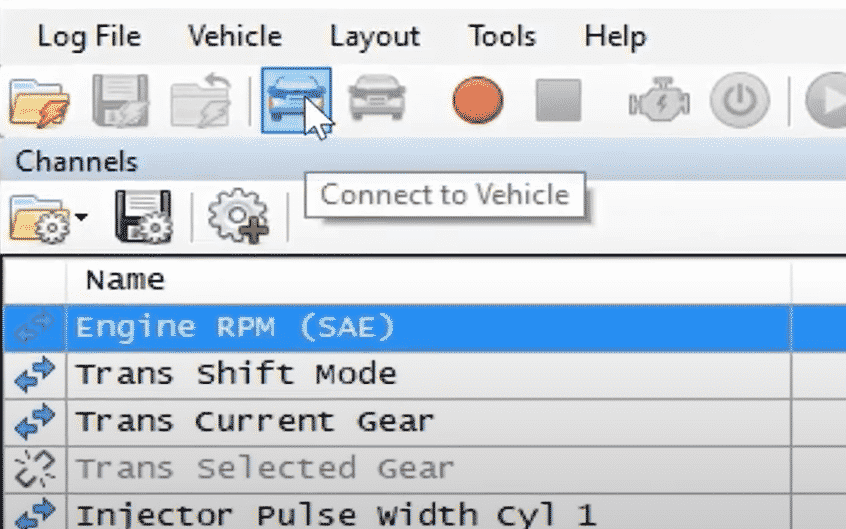
Step 2. Select Disconnect from Vehicle.
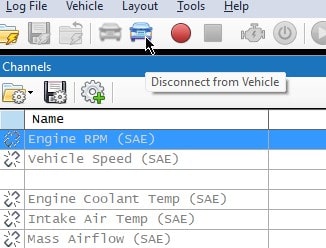
Step 3. Open Vehicle Profile Editor under the Vehicle tab.
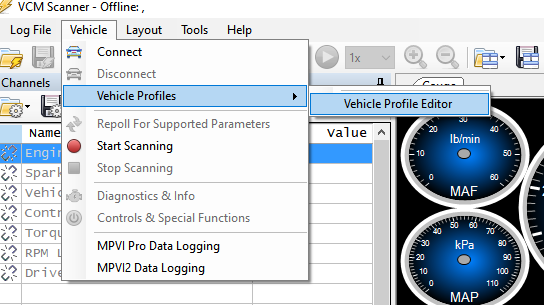
Step 4. Copy the User OS that was included in the email you received with your tune.
Paste the User OS from the email into the box labeled User OS (highlighted with red box). DO NOT enter anything in the User VIN box.
Paste the User OS from the email into the box labeled User OS (highlighted with red box). DO NOT enter anything in the User VIN box.
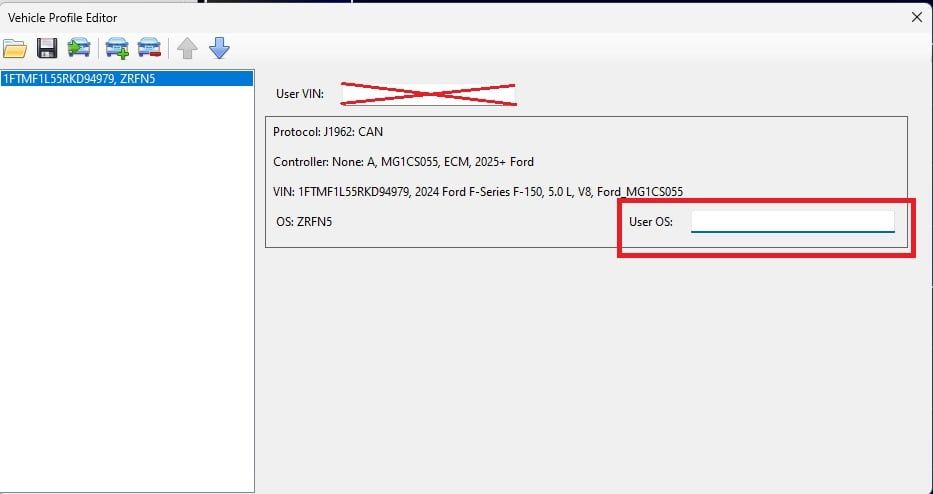
Step 5. - Close Vehicle Profile Editor and select Connect to Vehicle.
Step 6. Go to Vehicle>Repoll For Supported Parameters to allow VCM Scanner BETA to scan and identify the PCM using the new User OS.
Finished - User OS is now set and all VCM Scanner BETA functions should work properly.
